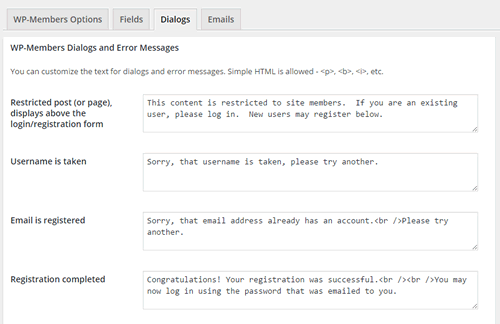In order to keep things on the front end of the site where things are wrapped in your theme (as opposed to the WP back-end), the plugin allows you to set an area for registered users to manage their settings, change their password, and also reset a forgotten password.
Setting this page up is exactly like setting up a registration page, covered in the section on Registration.
Creating a User Profile Area
The User Profile is a page where logged in users can update their profile information and change their password. Also on this page, a logged out user can have a forgotten password reset. Create a new page and place the following shortcode in the body:
[wpmem_profile]
Note: If you have set the plugin to block pages by default, you should set this page to be unblocked.
User Profile Location
Once you create the User Profile page as outlined above, it is available as a page in your WP installation to be added to menus in the same way you handle other pages. This is dependent upon you and your theme, and whether you display all pages in a default menu.
In the plugin’s main options tab there is a setting for you to select the user profile page. This tells the plugin where the page is and uses this to generate a “Forgot Password” link in the login forms. It is also used to generate the return link in the password reset.
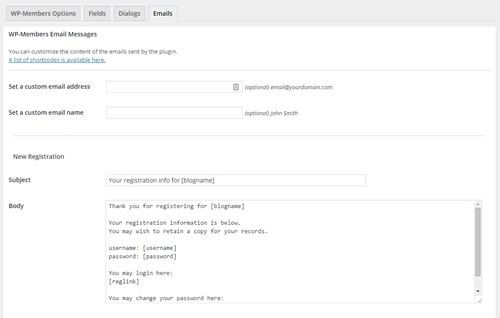 The Emails tab is where you would go to manage the email messages that are sent by the plugin. It is important to note that the only messages that are displayed in the tab are the ones that are used based on your plugin settings under the “Options” tab.
The Emails tab is where you would go to manage the email messages that are sent by the plugin. It is important to note that the only messages that are displayed in the tab are the ones that are used based on your plugin settings under the “Options” tab.