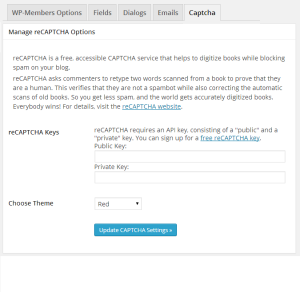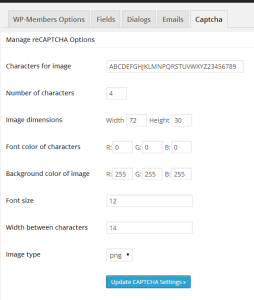The plugin allows for four CAPTCHA options in the registration process:
- reCAPTCHA v2
- reCAPTCHA v3
- hcaptcha
- Really Simple CAPTCHA
reCAPTCHA
Enabling reCAPTCHA in the plugin options will add an admin tab specifically for the CAPTCHA settings.
In order to use reCAPTCHA, you will need to provide a set of API keys (available here).
IMPORTANT: You MUST provide the API keys if you turn this on. The CAPTCHA will not display if you have not entered an API key, but the registration form will consider it a required entry, thus throwing the user an error when trying to register.
Really Simple CAPTCHA
Use of Really Simple CAPTCHA is really simple. However, you will need to have the Really Simple CAPTCHA plugin installed in order to use it.
Once enabled in the plugin’s main options, you can customize the CAPTCHA in the CAPTCHA tab. You can specify the characters used in the image, the number of characters, image dimensions, font color, background color, font size, width between characters, and the type of image that is used.
Notes about CAPTCHA
CAPTCHA was never intended to be a “security device.” Enabling the WP-Members CAPTCHA settings only applies CAPTCHA to the registration form to prevent spam registrations. In WP-Members alone, it does not apply to the login form. If you want a login captcha, consider the WP-Members Security plugin.
If you are using CAPTCHA to prevent registration spam, there are methods that are far more effective than CAPTCHA. See this FAQ for how to cut down on spam without degrading the user experience.