WP-Members memberships allow you to create hierarchies for levels or for related products.
The membership hierarchy can be thought of as a “parent/child” relationship, just like other aspects in WordPress such as pages. Just like pages, where you might set identify a “parent” page for a subpage under it, memberships are the same approach.
This example will describe a Gold > Silver > Bronze relationship, but you can call your memberships whatever you want, and make their relationships whatever you want. This is merely for illustrative purposes.
In our example, Bronze will only have access to content marked as restricted to the Bronze membership. One level up, Silver would have access to any content market as restricted to Silver OR Bronze. And at the top, Gold has access to any content restricted to Gold, Silver, or Bronze. (Any content that is set as restricted, but not identified to a membership would be restricted to logged in users of any membership.)
Here is what that looks like in the membership table:
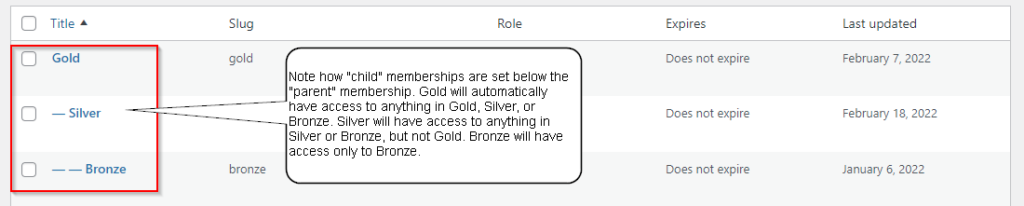
There are two ways to set the parent relationship for a membership.
Set a Parent Relationship in the Table with Quick Edit
If you hover over a membership in the table, you will see the hoverlink “Quick Edit”. This gives you an edit screen you can use to set the parent relationship for a specific membership (you can also select multiple and use the bulk action edit option). See the image below:
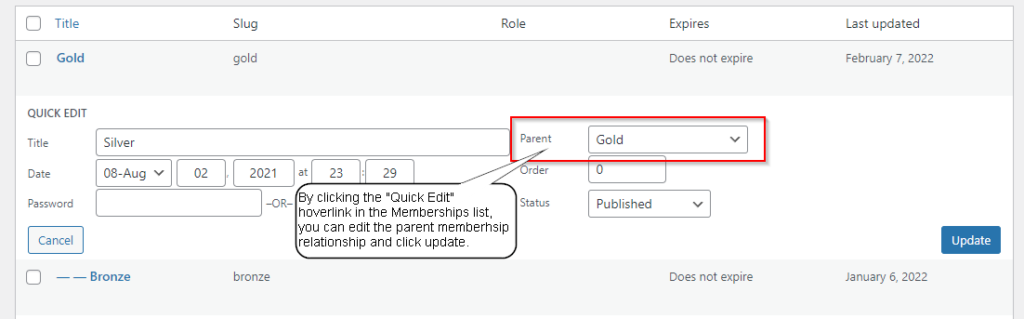
Set a Parent Relationship in the Membership Properties
You can set the parent relationship for a membership directly in the membership properties by choosing the parent membership in the Membership Attributes meta box:
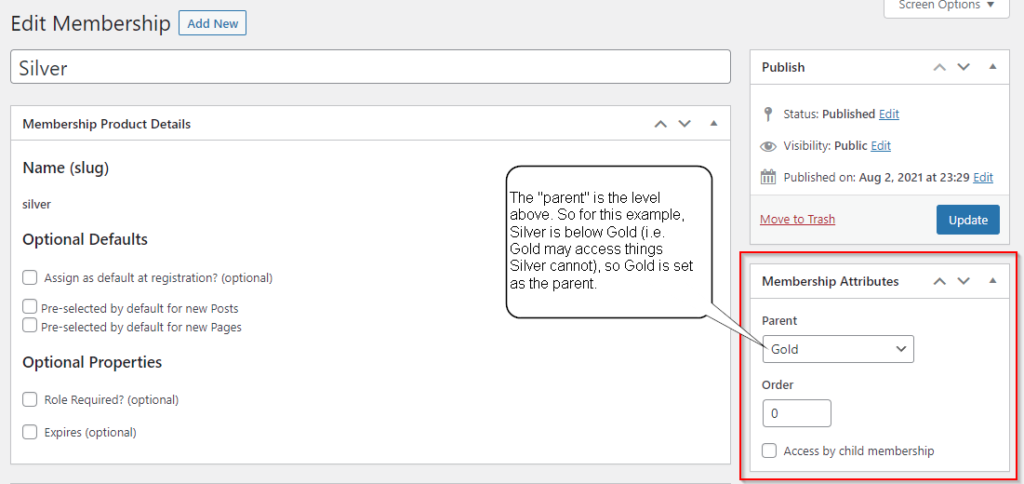
Access by child membership
The option “access by child membership” creates a different hierarchy. This option is for memberships that may offer different expiration periods (such as having a “Gold” membership that offers a monthly and annual subscription).
When using this option, create the parent membership first and check “access by child membership”. Then create a membership linked to the parent for each expiration period (do not check “access by child” for the child memberships – only the parent). The user should be assigned the appropriate child membership based on their expiration period, and they will be able to access the parent membership as long as they are not expired.
NOTE: if you are selling memberships with WooCommerce through the WP-Members Memberships for WooCommerce extension, you do not need to employ the “access by child membership” option because you can create different expiration periods with WC’s variable product attributes.