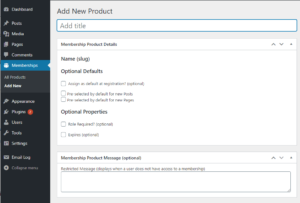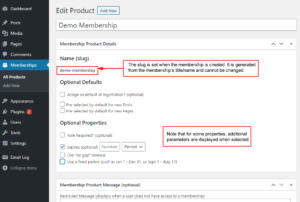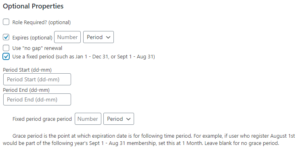When creating a new membership or editing an existing one, the membership detail has a number of properties and options you can set. Many of these are optional and some will display additional available properties when selected. Be sure that you understand what each property does and is intended for. Note that the slug name is set automatically and cannot be changed.
Optional Defaults
The Optional Defaults section allows you to set certain possible default uses of the membership.
- Assign as default at registration – This automatically assigns the membership to a user when they register. This sets the membership when the user registers, so DO NOT set this if you are selling memberships (such as when using WP-Members Memberships for WooCommerce extension).
- Pre-selected by default for {post type} – For each given post type, you can have this membership set as a pre-selected default when writing a new post/page/custom post type so you do not have to remember to set it as a restriction parameter each time. This is useful if you have a lot of posts specific to a single membership.
Optional Properties
 Role Required
Role Required
This allows you to link a role to the membership, requiring the user to have the specified role.
It is not recommended to use roles as a method of grouping users unless you have a specific reason to do so (such as the user needs the role for integration with another plugin). Memberships already identify the users as a group. Roles are intended for managing WordPress capabilities and are often misunderstood and misused. Unless you know you specifically need an assigned role for a user other than the default user role, it is best to not set this.
Expires
Memberships can be set to expire. When selected, a number of additional options will be displayed.
Initial Period – This is required if using expiration. Set the time period for the membership to expire
No Gap renewal – This optional setting allows you to require there be no gap from the expiration date to the renewal date. For a virtual access product this is generally unnecessary since an expired user does not have access to the site during the time they were expired. This setting is good for clubs that may have off-site elements to their membership. When using “No Gap” renewal, if the user is expired when they renew, the renewal period is set from the original expiration date, not the current date.
Fixed period – This is an optional setting for creating a “calendar year” expiration period. The additional properties for this type of expiration period are the period start and end, which need to be defined as dd-mm. For example, if your period starts September 1 each year, then the period start is 01-09 and the period end is 31-08. The “grace” period is optional and is specifically for new registrations. If you set this to 1 month, then a user who registers during August would have their expiration date set at August 31 of the following year. If they register before that, it would be August 31 of the current year. This gives you a window to allow new registrations prior to the beginning of the period. (This does not affect existing users. If an existing user renews, it will just add 1 period from their current expiration date.)
Membership Product Message
When a logged in user attempts to access content they do not have a membership for, there is a generic default message indicating they do not have the required membership. If you would like to have a custom message display in its place, you can set it here.
This message allows you to use simple HTML as well, so you can apply links to more information or to purchase a membership.