WP-Members does not natively handle importing users. The reason for this is that there are several freely available plugins that already do that – and do it quite well. I recommend “Import and export users and customers.” It has features to import new users, update existing users, and also has some settings specific to WP-Members.
Things to keep in mind when importing users is to read the instructions for whatever import tool you use. Know how to structure the CSV for import and how specific fields are handled. For importing custom fields (i.e. fields you’ve setup/created in WP-Members) you can find the meta key for the field in the WP-Members settings Fields tab.
Pro Tip: If you are using moderated registration and you want to import users as already activated, import a meta field “active” with the value set to 1. This will import the user as already activated without needing to activate them later.
See this post for more information on Import and export users and customers.
Importing membership data
If you are importing users with memberships and/or expirations, include two additional columns in your import CSV:
import_membershipimport_expires(if the membership is an expiration product, otherwise omit)
For each user, in the membership column, identify the membership being assigned by the membership “slug” (which you can retrieve from the Memberships section in the menu). Also, if the membership product is an expiration product, include the expiration in one of the following two formats:
- YYYY-MM-DD 00:00:00 (MySQL timestamp format)
- YYYY-MM-DD
If you are using “Import and export users and customers”, and you already have the users in your site, you can use that plugin to import data simply to update the users. In that case, your CSV might look like this:
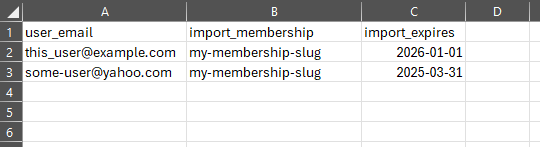
Once users are imported, use the utility script provided here to transfer your import data to the appropriate WP-Members user meta used for membership info. Follow the instructions at the top of the utility script to process the user data.