Adding a Shortcode Using the Block (Gutenberg) Editor
First, you need to edit the post and page where you want to add the shortcode. After that, you need to click on the add block button to insert a shortcode block. (If the shortcode block does not display in the “Most Used” group of blocks, enter “shortcode” in the search box.
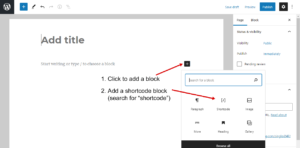
After adding the shortcode block, type the shortcode you want to use in the block settings. The shortcode will be provided by your theme or by various WordPress plugins that you might be using. (See available WP-Members shortcodes)
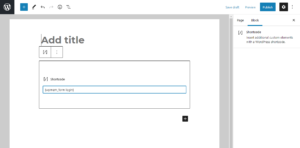
Alternatively, you can use a “classic” block. Generally, a “shortcode” block is preferred, but if you have additional content related to the shortcode, you may want to also use the classic block for that. The classic block uses the classic editor toolbar. You can either type your shortcode into the content area directly, or you can select a shortcode from the WP-Members button in the toolbar.
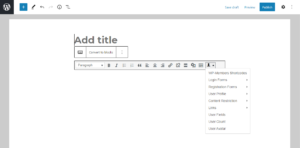
Regardless of the method used, be sure to save your post or page.