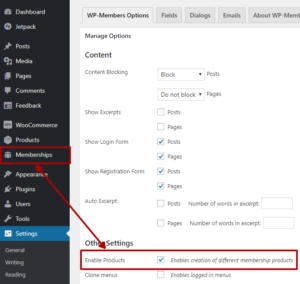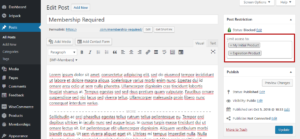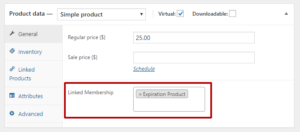This tutorial will address the common question, “How do I layout the form in columns?”
Let me say that this tutorial is one of those that is a “guideline,” not an exact science. That is due to the number of different variables that cannot be controlled. So for best chance of success, I recommend that you start with the basic process exactly as in the example. Try to reproduce that first so that you understand what it is doing before moving on to something complicated.
The following is a discussion of the the exact code snippets that I used in this demo (which also uses the code snippets for assigning placeholders to the fields and removing labels).
Continue Reading →