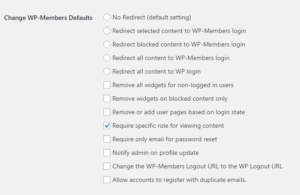Redirect Selected Content to WP-Members Login
This setting adds a checkbox to the block meta box in the post editor that allows you to indicate that you want this specific post/page/cpt to redirect to the WP-Members login page.
Redirect Blocked Content to WP-Members Login
This setting will redirect content that is blocked to the WP-Members Login with a redirect back to the original page. This isn’t always a necessary setting as the plugin already places a login form in place of blocked content, but for some implementations this is the desired user flow. Note: this setting redirects blocked content but does not affect archive templates (such as archives, search results, lists of posts, blog page, etc).
Redirect All Content to WP-Members Login
This feature is for users that want to essentially block their entire site. When enabled, if the user is not logged in, they will be directed to the WP-Members login page. The exceptions to this are the new registration page (if one is set) and the user profile page (if one is set) which handles forgotten password reset. In order for this to function properly, you must have a login page set in the WP-Members Options.
Remove all widgets for non-logged in users
This setting removes all but the WP-Members login widget (if used). Most often, this feature request goes with the above, require all users to log in. This removes widgets from being displayed until the user is logged in.
Remove widgets on blocked content only
Similar to the above setting, but only if the content is blocked (either by default or by meta tag). Note: this requires WP-Members 3.0.9 or higher.
Remove or add user pages based on login state
This setting can toggle menu items so that the set login and register pages only show if the user is not logged in, user profile only shows if the user is logged in.
Restrict content to specific roles or specific users
These two settings allow you some additional criteria with which to restrict content. You can restrict by role or by user.
This works the same as regular content blocking, but with the added criteria of checking the user’s ID or role. In the post editor where you would set a post as blocked or unblocked, these additional options will add multiple select fields which allows you to select the roles or users that have access to the content.
If you need to create custom roles easily, you can use a plugin like User Role Editor.
Notify admin on profile update
If a user updates information in their profile via the front end user profile, a notification email will be sent to the admin containing information about the changed data.
Change the WP-Members Logout URL to the WP Logout URL
Similar to the above setting, but the opposite effect. This uses the wpmem_logout_link filter to change the WP-Members logout URL to use the WP logout. This can be useful if a nonce is needed on logout. Also, if used with Redirect WP Login above, the user will end up on the home page and not wp-login.php.
Allow accounts to register with duplicate emails
WP by default requires that a user have a unique email address. This setting allows you to bypass the validation process that checks for duplicate emails so that multiple user accounts can be registered using the same email address. Keep in mind that officially WP does not recommend this. WordPress is built to require a unique email address for each user. If you use any of the plugin’s filters for emails to do any customizing, test your custom process with this process as this process creates a temporary fake email address so that the account can be created. This may affect custom filters. This setting cannot be used if you use the Email as User name extension or if you allow users to log in with an email address.