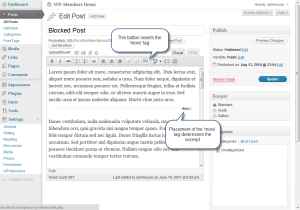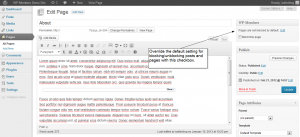Managing Content
A Blocked Post
If you have set posts to be blocked by default, then setting up content to be blocked is nothing more than adding the ‘read more‘ tag to the post content.
Any content before the ‘read more’ tag will be shown as an excerpt on summary pages (such as archives) and on the individual post page if you have selected to “Show Excerpts.”
NOTE: If you are installing on an existing site and/or have reasons that the ‘read more’ tag is not being used, the plugin has an “auto-excerpt” feature so that you can have the plugin excerpt the post automatically.
A Blocked Page
If you have set Pages to be blocked by default, you do not need to do anything. All pages will be blocked automatically (you can override this setting on individual pages, which will be covered shortly). IMPORTANT: The ‘read more’ tag is generally not used on pages, and is not required by the plugin to block a page. However, if you have selected to “Show Excerpts,” you MUST use the ‘read more’ tag for any blocked pages. Otherwise, all of the content will show as the excerpt. Auto-excerpt can be set for pages just like posts in the plugin’s options tab.
Override the Default Setting for Posts/Pages
Any article’s block/unblocked status can override the default setting at the article level. For example, if you have selected to block all pages by default, but you want to have an unblocked “About Us” page, you would create the content as usual, but then check the “unblock this page” checkbox in the upper right hand meta box.
Important Notes
- When blocking Posts (whether by default or not), it is important to use the ‘read more’ tag.
- When blocking Pages, you need not use the ‘read more’ tag, unless you have selected to “Show Excerpts,” in which case you MUST use the ‘read more’ tag.
- Overriding the default setting for Posts or Pages is as simple as checking the setting in the Post Restriction meta box on the page editor.