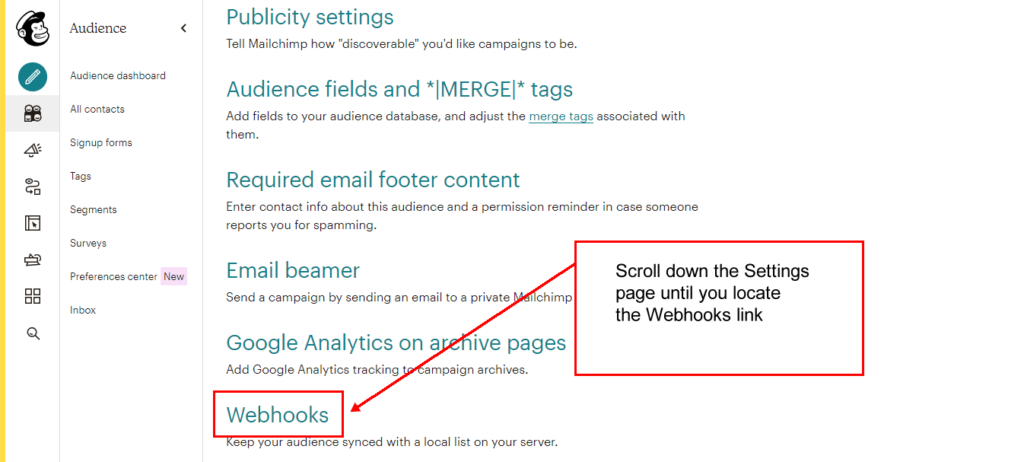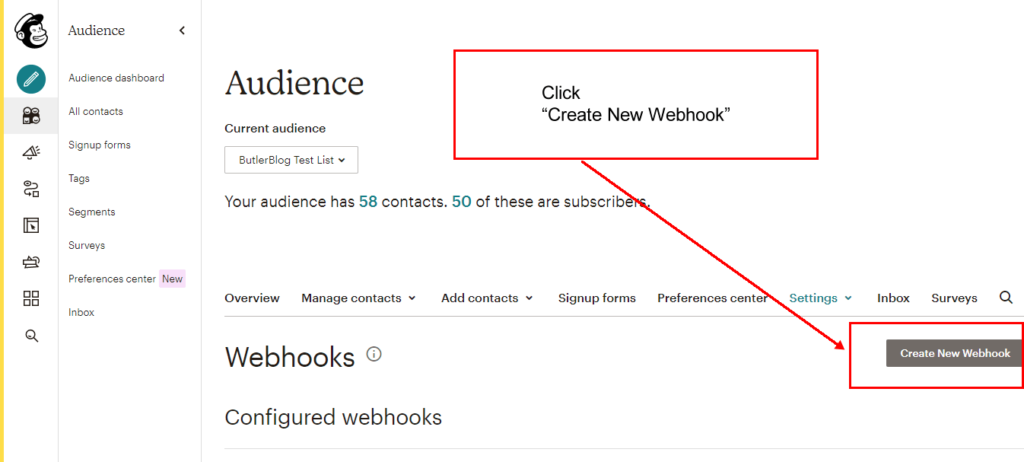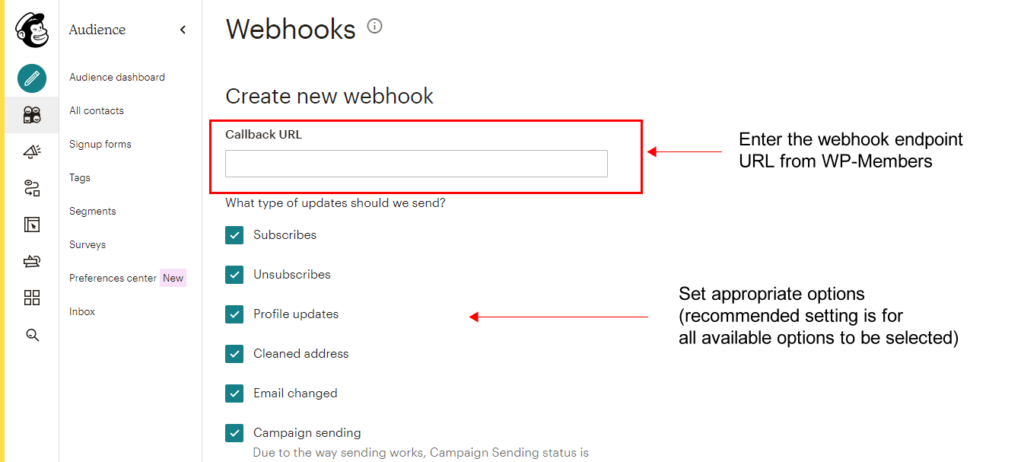Create a unique webhook endpoint
In the WP-Members > Mailchimp > Options Webhooks Key setting, enter a unique value for your webhook URL. This should be a “secret” value, but it does not need to be random or encrypted. That is up to you. You can make it human readable (such as “my-unique-webhook-endpoint”) or you can make it random (such as “342asdf”). The only requirement is that it MUST only contain numbers and letters to make it a valid URL endpoint.
Once you have added your endpoint value and saved settings, the plugin will display your webhook endpoint URL. If you entered “my-unique-webhook-endpoint” as your endpoint, then your URL will be like this:
https://mysite.com/wpmem-mailchimp/my-unique-webhook-endpoint/
That is the value you will enter in Mailchimp.
Add your webhook endpoint to Mailchimp
- Log into Mailchimp and go to the Audience Dashboard.
- From the Audience Dashboard, go to the “Manage Audience” menu and select “Settings”:
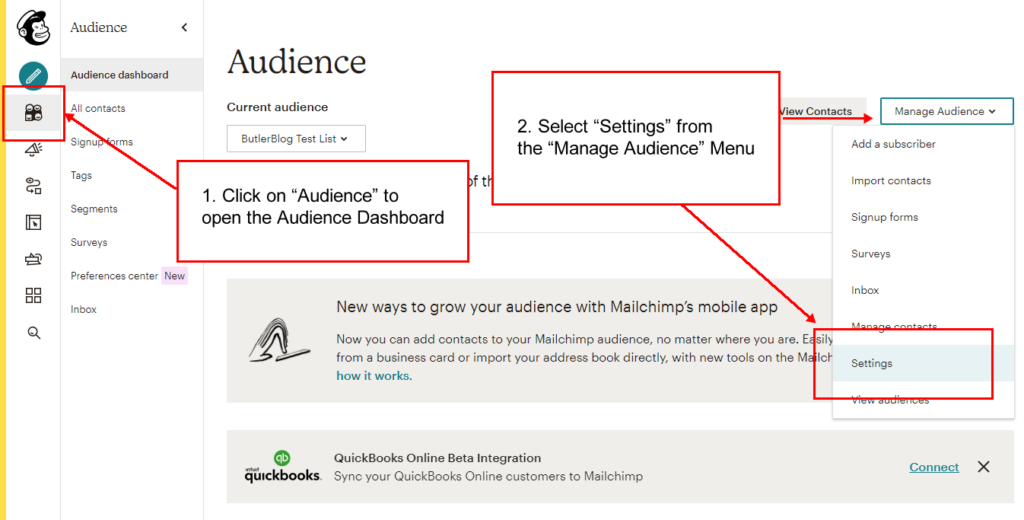
- Scroll down the settings screen to locate “Webhooks” and click the link:

- Click the button titled “Create New Webhook”

- Copy the complete webhook endpoint URL from the WP-Members screen and enter it in the “Callback URL” setting. Set the desired options for webhook actions. (It is recommended that you select all available options on this screen.)

- MAKE SURE TO SAVE YOUR SETTINGS!