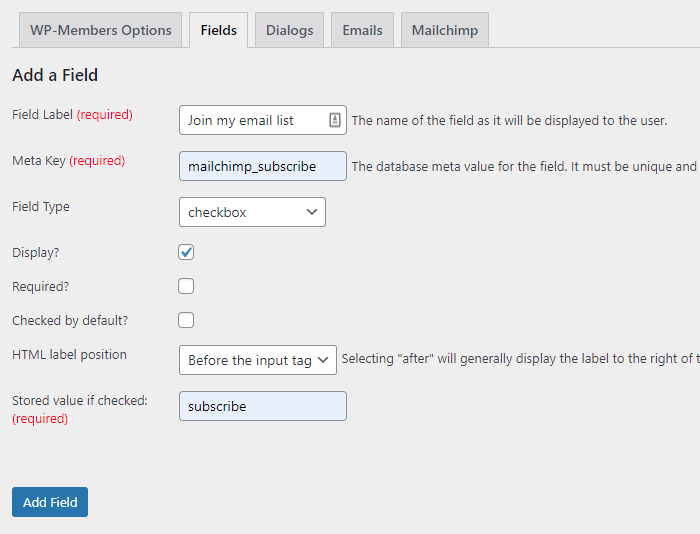The WP-Members Mailchimp Integration requires that you have a checkbox field in WP-Members to store the user’s subscription status. This can be a user editable field or it may be “admin only” but there must be a checkbox linked from the WP-Members Fields to the Mailchimp settings.
If you do not have a checkbox field in your WP-Members Fields, the “Subscribe field” setting in the Mailchimp settings will indicate that no checkboxes exist to be linked and you’ll need to create one.
- Open the WP-Members Fields tab
- Click the “Add Field” button to create a new field
- Create a field to set for the user’s subscription status. The label, meta key, and stored value can be whatever you want them to be. The field type MUST be a checkbox.You may choose for the field to “display” or not. If not set to “display,” then the field is “admin only.” (Note that if the field is marked as “required” then you MUST set it to display and the user will need to have the box checked for registration to complete.)
- Save your settings by clicking the “Add Field” button. Confirm that the checkbox field was added to the fields in the table. Then you can go to the Mailchimp tab and link this field as the “Subscribe Field.”