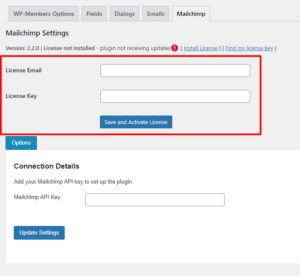 In order to receive updates for the plugin, you need to have a valid license key installed.
In order to receive updates for the plugin, you need to have a valid license key installed.
To install a license key, go to the settings for the plugin (in this case, Settings > WP-Members > Mailchimp) and click the link that says “Install License“. This will open the license key dialog. Enter the email address and license key.
Your license key is available from the RocketGeek Dashboard. The “Manage my license key” link will take you there.
Once you have entered your email and license key, click “Save and Activate License”. You should receive a message indicating the license key was activated and the red indicator will turn green.
If the license indicator does not turn green, your license key was not activated and the plugin will not be receiving updates. Note that if your license key is expired, you will need to renew it before you activate it on the site. If you do not have an enterprise (unlimited) license, you will need to have available installs for your license key or it will not activate.