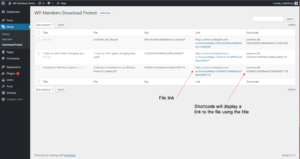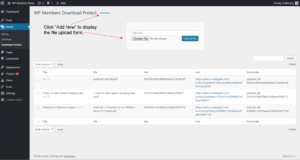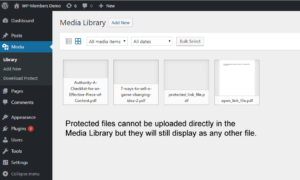The plugin adds a menu item for uploading files. This is found under Media > Download Protect
This screen will give you a table of any media files you have uploaded to the protected download directory. This table includes link information (download links are by key and not by file name) for each file, and also allows you to edit any files should an uploaded file need to be updated.
To upload a new file, click “Add New” on the Media > Download Protect screen. (Note: in order to be properly handled, protected files MUST be uploaded through the Download Protect screen. Although you can view the files in the Media Library, if you upload them through that process, they will not be properly saved. The file is uploaded as a WP “attachment” post type and also receives a unique key that is saved as a post meta field to keep track of which file is being served. This is generated by uploading through the Download Protect screen.)
Once uploaded, protected files can be be seen in the Media Library along with other files. However, keep in mind that to manage the file, it should be handled through the Download Protect screen.