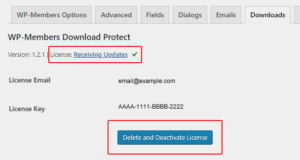Download Protect requires a valid license key for you to receive updates.
Install and activate your license
- You can retrieve your license key from the RocketGeek Dashboard.
- Once you have your license key available, and the plugin is installed and activated, go to Settings > WP-Members and select the Downloads tab.
- Click on “Not Receiving Updates” to open up the license key activation form.
- Enter you email address and license key in the form.
- Click “Save and Activate License”
The text should change to “Receiving Updates” with a green checkmark. If not, there was an error with your submission. Double check the following possibilities:
- If this is a locally hosted development site, are you connected to the Internet?
- Is your license key correct?
- Did you enter your email address AND your license key?
- Is your license key expired?
- Are you over the limit of number of sites you may license (check your RocketGeek Dashboard to see how many sites you have remaining).
Any of the above will cause your license key activation to fail. Still having trouble? Let us know.
Deactivating a license
There are several reasons you may need to deactivate a license. If you are no longer using the extension on a given site and want to move it to a new site. Or perhaps you were doing development work. Or, you are receiving a refund and need to show that you’ve uninstalled and removed the plugin.
Deactivation is simple. It is basically the reverse of activation.
- Go to Settings > WP-Members and select the Downloads tab.
- Click on “Receiving Updates” to open the license key dialog.
- Click the “Deactivate and Delete License” button.
- Upon successful deactivation and deletion, the dialog will change to “Not receiving updates.” You can now deactivate and delete the plugin.