If you use WooCommerce to sell downloadable products (regardless of whether they are attached to a membership with WP-Members Memberships for WooCommerce or not), the download permissions are handled by WooCommerce. If a user has trouble accessing a download, there are a number of WooCommerce settings you may need to take a look at to resolve the issue.
Product Settings
First, check your product settings. Is the product a downloadable product? Are downloads limited or do they expire?
These can be checked by going to the product you are selling to review the settings. Go to Products > All Products and select the product you need to check. Then scroll down to review the “Product data” meta box.
In the product definition, “Downloadable” should be checked.
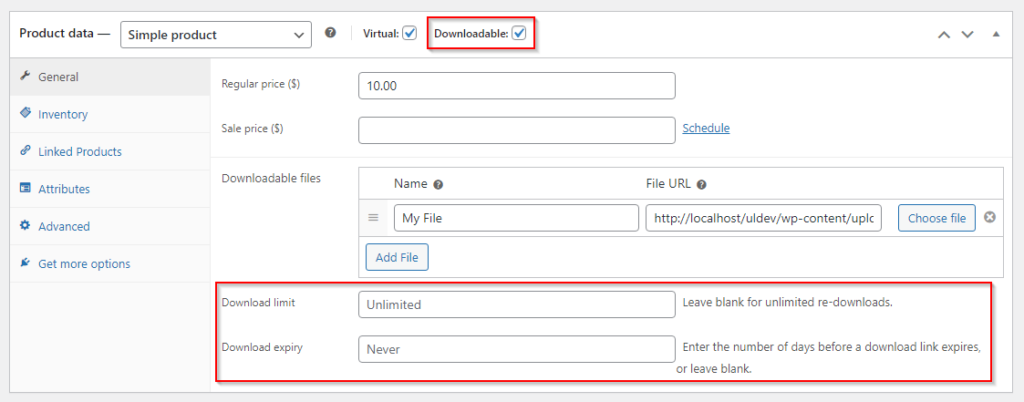
At the bottom of the general settings, you will also see options for “download limit” and “download expiry”. These are optional, but check them to make sure they are what you want them to be. If there is any value in “download limit”, the downloads will be limited. Same for expiration – any value in this setting and there will be an expiration on downloads from the time the user purchased.
If you do not want to limit downloads, make sure these are cleared. Or make sure the settings are what you think they should be.
Check User Orders
If a specific user is having download issues, you need to check the order that user made. Go to WooCommerce > Orders and locate the user’s order that is in question. (Or, if using WP-Members Memberships for WooCommerce, you can go to the user’s profile view and scroll down to the WP-Members User tabs section where you will see an “Orders” tab. You can click this to view the orders for that user and then click the order to get the WooCommerce Order view screen.)
Scrolling down the order detail, you will see a meta box for “Downloadable product permissions”:

If the view is collapsed (as it is in the above screenshot), click the line for the downloadable item in question. The order will show a line for each downloadable item if there are more than one.
This will give you an expanded view of the download permissions for this user’s order.
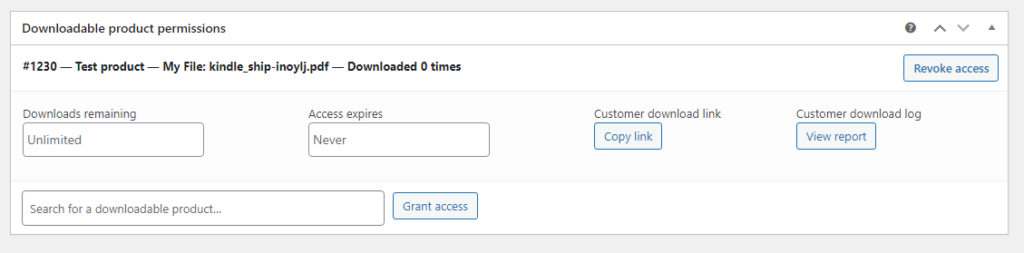
This view will give you a look at the download permissions for this user. I emphasize “this” user. Regardless of the general settings for the product discussed above, this order view will show what is set for this user on this order.
Make sure it is what you think it is. Note that a -1 in either of these values will make the download unavailable.
If necessary, update the downloads remaining and access expires as needed and then scroll up and click the “Update” button to save your changes to the order.
Then select “Regenerate download permissions” in the order actions meta box and click to force the action.
If more drastic steps are necessary, you can revoke access to the download and then use the “grant access” setting to regrant user access.
