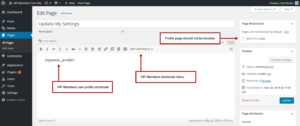Special Pages
WP-Members has some special pages you can use such as User Profile, Register, and Login. These are called with the following shortcodes:
- [wpmem_profile]
- [wpmem_form register]
- [wpmem_form login]
To use these, create a new page and add the shortcode. Shortcodes can be entered by hand or can be selected from the [[wp-members]] menu in the post editor.
The User Profile Page
The most important of the special pages is the User Profile. This is where logged in users can update their registration information and also change their password (the plugin sends a random password via email as a validation process, this is where they can change it). If a user is not logged in, this page is where they will come to reset a forgotten password (a random password will be reset and sent to them via email).
Register and Login Pages
The register and login pages are set up using the same method as the User Profile described above and the above mentioned shortcodes. It is not mandatory that you set these pages up. They are simply there if you need them. The registration form by default will show on any blocked content pages, giving the user a change to register immediately. If you turn this feature off in the plugin settings, you will want to have a register page set up. A more in depth discussion of setting up these pages and their features is covered in the Documentation.