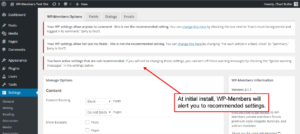Begin by activating the WP-Members plugin from the WordPress plugin administration panel:
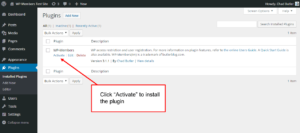
The plugin will automatically install its default settings upon activation. Once you have activated the plugin, you can edit the settings by going to Settings > WP-Members. Depending on your WordPress settings, when you first go to the plugin settings page, you may notice various warning messages. These messages will alert you to any WordPress recommended settings changes. Please note that the plugin installs to block Posts by default, but not Pages. If you intend to block Pages, you will need to change the default plugin setting.
Recommended WordPress Settings
Recommended settings for WordPress are discussed in more detail in the documentation. Here is an overview of the basic recommendations:
- Check “Users must be logged in to comment” under Settings > Discussion. If content is blocked, WP-Members blocks the comments as well, but if a page or post is unblocked, and you want only registered users to be able to comment, then you must check this settings.
- It is highly recommended that you set feed settings to show “Summary.” If you do not, any content in your feed will be full content. A scenario where this may not be critical would be if you are using the plugin to block pages, but not posts. However, if you are blocking posts, you most definitely want the feed setting to only show summary excerpts.
- If your WP permalinks setting (found in Settings > Permalinks) is set to “plain,” it is highly recommended that you change it. It is not required that you change these, but it will make your URLs more human (and SEO) friendly.
When starting off, keep things simple. This plugin is highly customizable, as is WordPress. But the more you add right away, the more difficult it will be to fine tune or troubleshoot. It is better to implement things one by one so you know what they do and what they affect.