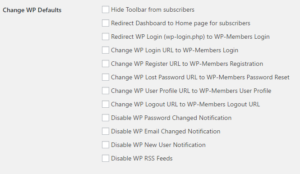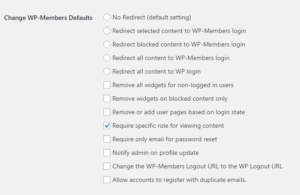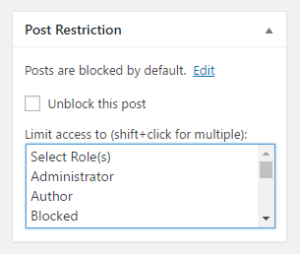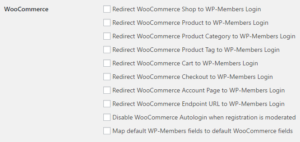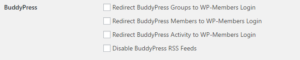The Advanced Options Extension is a premium add-on for WP-Members that adds an additional settings tab after the main options tab with a number of checkbox items for easy implementation of some commonly requested customizations.
This extension includes options like hiding the toolbar from subscribers, redirecting all dashboard access (WP’s “backend”), forwarding WP form urls to the WP-Members forms, requiring only email for password reset, and quite a few others.
There are also a few options included for simple integrations with WooCommerce, BuddyPress, bbPress, Advanced Custom Fields, Easy Digital Downloads, and The Events Calendar.
All of these options are basic implementations of specific customizations outlined here on the site as code snippets. The extension offers a simple way to implement them by just turning the option on or off.
This extension is available with the WP-Members Pro Bundle, WP-Members Lifetime Support, or is also available individually.
Overview of Features
Keep in mind that these settings are basic and generally are one-size-fits-all. You can still get more granular control over behavior by adding your own filter functions (and many of these are covered in the site’s code snippet library).
Change WP Defaults
These are some general settings that are frequently requested by users. Some of them tend to work in groups.
- Hide Toolbar from subscribers
Checking this removes the WP Toolbar (sometimes referred to as the “admin bar”) from the top of the page if the logged in user is a subscriber. The toolbar will remain for other users such as editors or administrators. User capability required for toolbar defaults as “edit_posts”. This can be filtered with wpmem_adv_toolbar_capability. - Redirect Dashboard to Home page for subscribers
This feature is often requested with the hide toolbar feature. When this setting is enabled, subscribers will be denied access to the WP dashboard (sometimes referred to as the “WP admin area” or “backend”). Similar to the toolbar setting, this is only for subscribers. Higher role users such as editors or admins will still have access. User capability required for dashboard access as “edit_posts”. This can be filtered with wpmem_adv_dashboard_capability. - Redirect WP Login (wp-login.php) to WP-Members Login
The feature when enabled will redirect requests to the wp-login.php page to the WP-Members login page. Keep in mind, this is global for all users since if the wp-login.php page is being displayed, the user is not logged in and therefore the user’s role is not known. The process handles redirection the same way the wp-login.php does. So if the user logging in is an administrator, they will be redirected to the dashboard (or requested page) upon successful login, just like wp-login.php. In order for this to function properly, you must have a login page set in the WP-Members Options. - Change WP Login URL to WP-Members Login
Other plugins (and WordPress itself) often use the wp_login_url() function to display a link to log in. By default, this link goes to wp-login.php. To create a consistent user experience, many people like this link to direct instead to the WP-Members login page. Enabling this setting will filter the generated link to point instead to the WP-Members login. In order for this to function properly, you must have a login page set in the WP-Members Options. - Change WP Register URL to WP-Members Registration
Same as login URL above, but for new user registration. - Change WP Lost Password URL to WP-Members Password Reset
Same as login URL above, but forgot password reset. - Change WP User Profile URL to WP-Members User Profile
Same as login URL above, but for user profile. - Change WP Logout URL to WP-Members Logout URL
Similar to the above settings, it changes the logout link WP generates with wp_logout_url() and replaces it with the WP-Members logout link. - Disable WP Password Changed Notification
In WP 4.3, an email notification was added that sends a message if the user’s password is changed. This is enabled even if the user changes their own password. This setting disables that email from going out at all. - Disable WP Email Changed Notification
Same as above but for change of email. - Disable WP New User Notification
If a user is created via the Users > Add New screen, an email notification is sent to the user and the admin. This setting disables that email. - Disable WP RSS Feeds
This setting disables the WP RSS feeds for the site.
Change WP-Members Defaults
- Redirect Selected Content to WP-Members Login
This setting adds a checkbox to the block meta box in the post editor that allows you to indicate that you want this specific post/page/cpt to redirect to the WP-Members login page. - Redirect Blocked Content to WP-Members Login
This setting will redirect content that is blocked to the WP-Members Login with a redirect back to the original page. This isn’t always a necessary setting as the plugin already places a login form in place of blocked content, but for some implementations this is the desired user flow. Note: this setting redirects blocked content but does not affect archive templates (such as archives, search results, lists of posts, blog page, etc). - Redirect All Content to WP-Members Login
This feature is for users that want to essentially block their entire site. When enabled, if the user is not logged in, they will be directed to the WP-Members login page. The exceptions to this are the new registration page (if one is set) and the user profile page (if one is set) which handles forgotten password reset. In order for this to function properly, you must have a login page set in the WP-Members Options. - Remove all widgets for non-logged in users
This setting removes all but the WP-Members login widget (if used). Most often, this feature request goes with the above, require all users to log in. This removes widgets from being displayed until the user is logged in. - Remove widgets on blocked content only
Similar to the above setting, but only if the content is blocked (either by default or by meta tag). Note: this requires WP-Members 3.0.9 or higher. - Remove or add user pages based on login state
This setting can toggle menu items so that the set login and register pages only show if the user is not logged in, user profile only shows if the user is logged in. - Require specific role for viewing content
 This setting allows you to restrict content by role. It works the same as regular content blocking, but with the added criteria of checking the user’s role. In the post editor where you would set a post as blocked or unblocked, this option will add a multiple select field which allows you to select the roles that have access to the content. (If you need to create custom roles easily, you can use a plugin like User Role Editor.)
This setting allows you to restrict content by role. It works the same as regular content blocking, but with the added criteria of checking the user’s role. In the post editor where you would set a post as blocked or unblocked, this option will add a multiple select field which allows you to select the roles that have access to the content. (If you need to create custom roles easily, you can use a plugin like User Role Editor.) - Require only email for password reset
This makes the password reset only require the user to enter their email address instead of both username and email address. - Notify admin on profile update
If a user updates information in their profile via the front end user profile, a notification email will be sent to the admin containing information about the changed data. - Change the WP-Members Logout URL to the WP Logout URL
Similar to the above setting, but the opposite effect. This uses the wpmem_logout_link filter to change the WP-Members logout URL to use the WP logout. This can be useful if a nonce is needed on logout. Also, if used with Redirect WP Login above, the user will end up on the home page and not wp-login.php. - Allow accounts to register with duplicate emails
WP by default requires that a user have a unique email address. This setting allows you to bypass the validation process that checks for duplicate emails so that multiple user accounts can be registered using the same email address. Keep in mind that the official WP stance is that they do not recommend this. If you use any of the plugin’s filters for emails to do any customizing, test your custom process with this process as this process creates a temporary fake email address so that the account can be created. This may affect custom filters. This setting cannot be used if you use the Email as User name extension or if you allow users to log in with an email address.
WooCommerce
If WooCommerce is installed, the extension will provide you some basic options for managing WooCommerce pages. All of these settings are redirects to the WP-Members login (in order for this to function properly, you must have a login page set in the WP-Members Options).
Keep in mind that just like the general settings above, these are basic implementations. If you need more precise control, you can still create filter functions that handle more advanced criteria.
- Redirect WooCommerce Shop to WP-Members Login
- Redirect WooCommerce Product to WP-Members Login
- Redirect WooCommerce Product Category to WP-Members Login
- Redirect WooCommerce Product Tag to WP-Members Login
- Redirect WooCommerce Cart to WP-Members Login
- Redirect WooCommerce Checkout to WP-Members Login
- Redirect WooCommerce Account Page to WP-Members Login
- Redirect WooCommerce Endpoint URL to WP-Members Login
- Disable WooCommerce AutoLogin when registration is moderated
- Map default WP-Members fields to default WooCommerce Fields
This setting takes the default fields that WP-Members uses (which are optional) and maps them to default WooCommerce fields for shipping and billing.
BuddyPress
If BuddyPress is installed, the extension will provide you some basic options for managing some of the BuddyPress pages. All of these settings are redirects to the WP-Members login (in order for this to function properly, you must have a login page set in the WP-Members Options).
Keep in mind that just like the general settings above, these are basic implementations. If you need more precise control, you can still create filter functions that handle more advanced criteria.
- Redirect BuddyPress Groups to WP-Members Login
This redirects the BuddyPress Groups pages to the WP-Members Login. In order for this to function properly, you must have a login page set in the WP-Members Options. - Redirect BuddyPress Activity to WP-Members Login
This redirects the BuddyPress Activity pages to the WP-Members Login. In order for this to function properly, you must have a login page set in the WP-Members Options. - Redirect BuddyPress Members to WP-Members Login
This redirects the BuddyPress Members pages to the WP-Members Login. In order for this to function properly, you must have a login page set in the WP-Members Options. - Disable BuddyPress RSS Feeds
bbPress
- Redirect bbPress forums to the WP-Members login
Redirects all forum tags to the WP-Members login page (note: a login page location must be set in the main options tab). - Add bbPress links to User Profile
Adds links to bbPress profile, favorites, and subscriptions to the bullet links in the WP-Members user profile when logged in. - Disable bbPress RSS Feeds
Advanced Custom Fields
If Advanced Custom Fields is installed, the extension will provide you some basic options for managing how ACF fields are displayed.
Keep in mind that these are basic implementations. If you need more precise control, there are filter hooks in ACF that can be used to handle more advanced criteria.
- Unload All ACF Fields for non-logged in users
- Unload ACF fields if content is blocked
These are similar settings, but if used, it is kind of an “either/or” situation. Using the first setting, any ACF field will be unloaded if the user is not logged in. The second setting is similar but only if the content is set as blocked.
Also, at least in this beta release, any ACF fields displayed from the post title to the read-more tag will display on archive pages (this includes main blog, archives, search results, etc – essentially anything that is not a single post page). If the ACF field is after the read more, in the main content area, this is not the case.
Easy Digital Downloads
If Easy Digital Downloads is installed, the extension will provide you some basic options for restricting access to download links.
EDD has a setting to require users to be logged in to access downloads. However, this does not actually provide link protection. It merely restricts the download link from being generated unless the user is logged in. The available setting in the WP-Members Advanced Options extension restricts any link from being accessed unless the user is logged in. This prevents a user from giving a direct link to another person or publishing a valid link on the web.
The setting allows two possible options. You can return the generic WP error if the link is accessed or you can redirect the user to the WP-Members login page.
This extension is available as part of the WP-Members Pro Bundle or as an individual plugin.