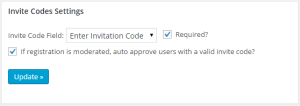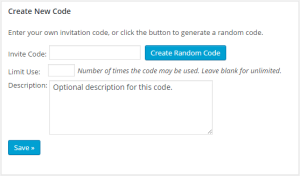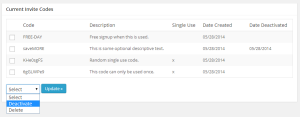The Invite Codes extension allows you to create invitation codes for use in the registration process. You can add invite codes to be a required field, thus preventing any registration without a valid invite code, or you can just use it to track signups based on specific invitations.
This extension is available with the WP-Members Pro Bundle, WP-Members Lifetime Support, or is also available individually.
This extension installs as a plugin and adds an Invite Codes tab to the WP-Members admin panel. From there, you can define what field in your registration form is for the invite code.
To get started:
- Open the plugin’s Fields tab.
- Add a new text field for your invite code (DO NOT set it as required).
- In the Invite Codes tab, select the invite code field you created from the “Invite Code Field” dropdown selection.
- If an invite code is required for registration, you can set is as required in the Invite Codes Settings.
- If moderated registration is enabled, you may set the Invite Codes extension to auto approve the user. IMPORTANT: This setting, if used, should ONLY be used if users choose their own passwords at registration (password field is enabled in the fields tab).
After you’ve identified your invite code field, you’ll want to add some invite codes. You can do this in the section “Create New Code”. You can enter your own code, or you can use the “Create Random Code” button to generate a random code.
The “Limit Use” checkbox identifies the code as only being allowed to be used a set number of times. (This replaces the “single use” setting from the previous version.) Specify the number of times the code may be used. For single use, you can set the number to 1 if you intend to give this code to a single person and want the code to automatically deactivate after it is used once. If the field is to be unlimited use, leave this blank.
You can give any of your invite codes a description in the Description field.
The last section of the admin will display your stored invitation codes. Any limited use codes will be identified with the number of remaining uses in the limited use column. All codes will give a date created. The date deactivated will be indicated if you have manually deactivated any codes, or if a limited use code has no remaining uses.
This extension is available with the WP-Members Pro Bundle, WP-Members Lifetime Support, or is also available individually.
Updating from 1.0 or 1.1
If you are updating the extension manually, you need to deactivate the extension, delete the existing files via FTP (do NOT delete through the plugin admin panel), load the new files via FTP, then reactivate the extension. This will run an update process that will convert any single use codes to the limited use format.
You should complete this process even if you are not using any single use codes as the settings array is different to accommodate the limited use setting. To make sure your stored settings are correct, follow the process as described.
Once you’ve done this and are on version 1.2, you’ll be all set for automatic updates and updates can be managed completely through the plugin admin panel.
Updating from 1.2 or 1.3
You will be notified through the WP admin panel that there is an update to 1.4. This version is essentially 1.3 with a new license key API. Once you update to 1.4 and enter your license key, you will see there is an update for 2.0, at which point you can update to 2.0.
Note that the 2.x version sets up a new database table for invite codes. Any existing codes you have created should be automatically migrated to the new table during the update.